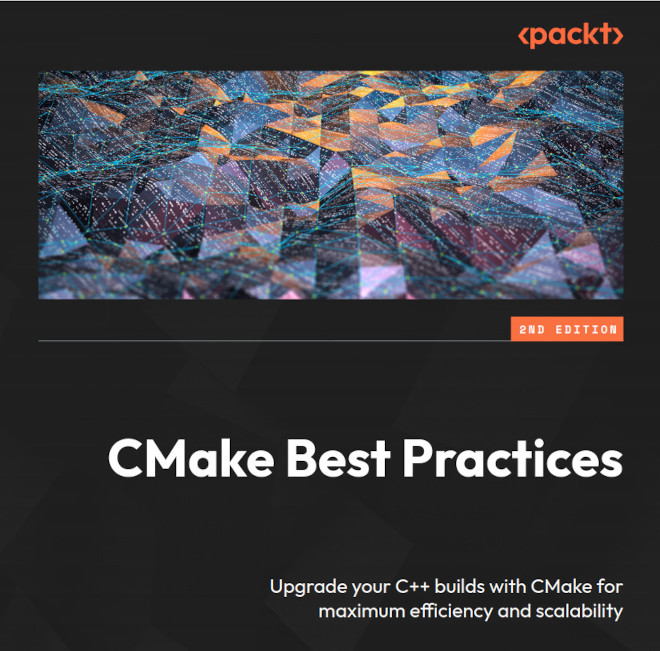CMake line by line - Building and Android APK with Qt5
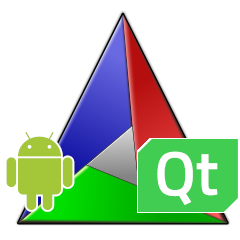
If you build GUI applications with C++ and Qt, chances are that you have to create a mobile version of it. While the discussion, if Qt and C++ or the native Android SDK is the right technology to use is certainly worth a tought, there are situations where it makes sense to stick with Qt and C++. This article illustrates line by line how to build a C++/Qt application for android with CMake and how to pack it into an android APK.
This post will walk through the CMakeLists.txt file to build a Qt application for desktop and android and then pack it into an APK.
What you need
To build an Android APK, you need the following:
- Android SDK and Android SDK Tools - Either install it via Android Studio or download it from the website.
- Android NDK version 20 or newer - Either install it via Android Studio or download it from the website.
- Qt5 for Android Version 5.15 - Either install it with the installer, build it yourself or use aqtinstall to install it1.
- CMake at least version 3.21
The example project used in this article can be found on GitHub.
Since the dependencies for building an Android APK with CMake are quite heavy, I recommend using development containers to set up your development environment. This way you can use the same environment on your local machine and your CI server.
Setting up the project
In a nutshell, running a C++/Qt Application on Android works by wrapping the C++ application in Java code. The Java code, all dependencies and resources are then packed into an Android APK. Under the hood, the C++ code is compiled into a shared library that is then loaded by the Java code at runtime. The C++ code is compiled and linked against the libraries from the Android Native Development Kit (NDK), while the Java code is built on the Android SDK. Conveniently the NDK provides a toolchain file for CMake to configure the C++ compiler and set the sysroot.
Qt for android contains a template for the AndroidManifest.xml the Qt directory under src/android/templates which can be copied to the source folder.
The example builds a small slideshow application that rotates through a set of images. All the code for this example can be found on GitHub/bernedom/CMakeQtAPK.
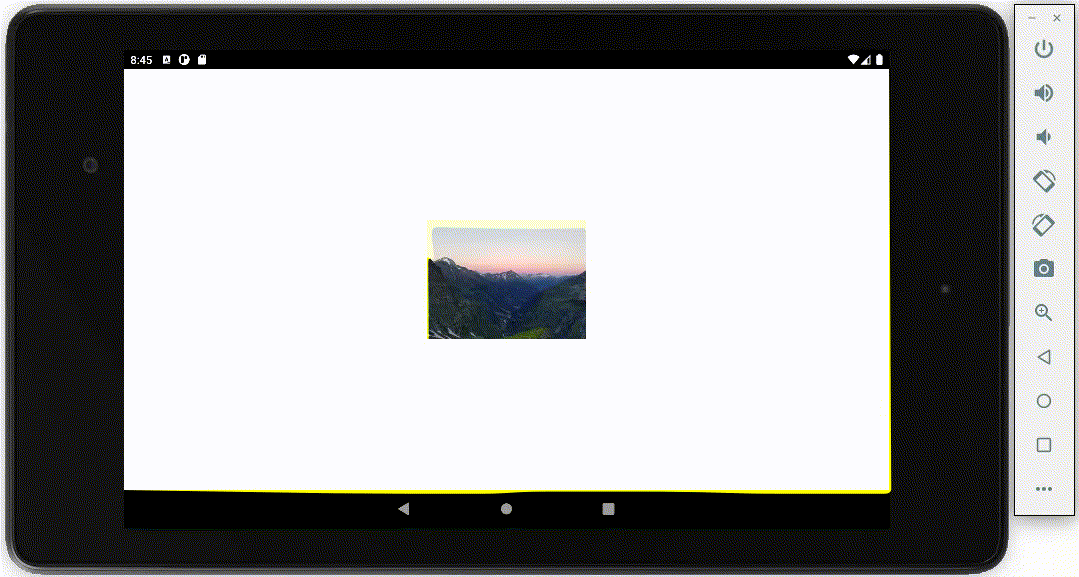
The project is structured as follows:
├── android
│ └── AndroidManifest.xml
├── CMakeLists.txt
├── CMakePresets.json
└── src
├── main.cpp
├── qml
│ ├── <various qml resources>
│ ├── main.qml
│ └── qml.qrc
├── slideshow.cpp
└── slideshow.h
The src folder contains all C++ sources and Qml files and resources to build the app. The android folder contains the android-specific files, in our case only the AndroidManifest.xml file. The CMakeLists.txt file contains the build instructions for the project. The CMakePresets.json file contains the build configurations for the project.
So let’s look at the CMake code to build an APK.
Building an APK with CMake
Finding and configuring CMake to use Android and Qt
To build for Android, CMake needs to know the location of a java compiler, the Android NDK and SDK as well as the Qt location. Additionally, the Android target platform and ABI have to be specified. I prefer to pass configuration options to CMake by using CMake presets, which are available from CMake 3.19. Alternatively, the options can be passed to CMake via the command line or by setting environment variables. Avoid hard coding the values in the CMakeLists.txt as it makes it harder to build the project on different machines.
The CMake presets are defined in the CMakePresets.json file. The presets are defined in a JSON file and can be used to configure CMake:
...
"configurePresets:" [
{
"name": "android",
"toolchainFile": "/opt/android-ndk/build/cmake/android.toolchain.cmake",
"cacheVariables": {
"ANDROID_ABI": "armeabi-v7a",
"ANDROID_PLATFORM": "23",
"ANDROID_SDK": "/opt/android-sdk",
"CMAKE_FIND_ROOT_PATH_MODE_PACKAGE": "BOTH",
"ANDROID_BUILD_ABI_armeabi-v7a" : "ON"
},
"environment": {
"JAVA_HOME": "/usr/lib/jvm/java-1.8.0-openjdk-amd64",
"ANDROID_SDK_ROOT": "/opt/android-sdk",
"ANDROID_NDK_ROOT": "/opt/android-ndk",
"CMAKE_PREFIX_PATH": "/usr/local/Qt/android"
},
"binaryDir": "${sourceDir}/build_android"
}
]
...
The name field is used to identify the preset and the toolchainFile field points to the toolchain file provided by the Android NDK. This toolchain file tells CMake to use the clang compiler from the NDK to cross-compile and changes the search paths to the libraries to the sysroot included with the NDK.
The cacheVariables field is used to pass configuration options to CMake. In this case, we set the ABI to armeabi-v7a, the target platform to Android 6.0 (API level 23) and the location of the Android SDK.
Additionally, we set the CMAKE_FIND_ROOT_PATH_MODE_PACKAGE to BOTH to make sure that CMake searches for packages in the sysroot and in the host system. This is needed to find the Qt libraries which are outside the sysroot. The ANDROID_BUILD_ABI_armeabi-v7a variable is used to enable building for the armv7 ABI in the toolchain file.
The environment field is used to set environment variables that are used by the toolchain file. the JAVA_HOME variable is used to find the java compiler, the ANDROID_SDK_ROOT and ANDROID_NDK_ROOT variables are used to find the Android SDK and NDK and the CMAKE_PREFIX_PATH variable is used to find the Qt libraries.
The binaryDir field is used to set the build directory for the preset. The ${sourceDir} variable is a CMake variable that is replaced by the path to the source directory.
With the environment set up, let’s have a look at the CMakeLists.txt
cmake_minimum_required(VERSION 3.21)
project(
CMakeQtAPKExample
VERSION 1.0
DESCRIPTION
"An example repository to showcase how to build a simple C++ android app with Qt/QML and CMake"
LANGUAGES CXX)
find_package(Qt5 REQUIRED COMPONENTS Core Quick)
set(ANDROID_PACKAGE_SOURCE_DIR "${CMAKE_CURRENT_SOURCE_DIR}/android" CACHE INTERNAL "" FORCE)
set(CMAKE_AUTOMOC ON)
set(CMAKE_AUTORCC ON)
if(NOT ANDROID)
add_executable(QMLDesktopExample)
elseif(ANDROID)
add_library(QMLDesktopExample SHARED)
find_package(Qt5 REQUIRED AndroidExtras)
target_link_libraries(QMLDesktopExample PRIVATE Qt5::AndroidExtras)
set_target_properties(QMLDesktopExample PROPERTIES LIBRARY_OUTPUT_NAME ${PROJECT_NAME})
add_dependencies(apk QMLDesktopExample)
endif()
target_sources(QMLDesktopExample PRIVATE src/main.cpp src/slideshow.cpp src/qml/qml.qrc)
target_link_libraries(QMLDesktopExample PRIVATE Qt5::Core Qt5::Quick)
The first line cmake_minimum_required(VERSION 3.21) sets the minimum required CMake version to 3.21. since this project is using CMake presets, this is the minimum required version.
The call to project() sets up the basic project information. In this case, the project is called CMakeQtAPKExample and we tell CMake that it is a C++ project by setting the LANGUAGES to CXX. Qt will later use the project name for the generated APK.
Before we start defining our application, tell CMake to look for the necessary Qt libraries with the call to find_package(Qt5 REQUIRED COMPONENTS Core Quick). This tells CMake to look for the package Qt5 which is required for building this project, and inside the package the modules Core and Quick should be present. If any of the modules or the package itself is not found, CMake will stop with an error. Since Qt for android is usually not installed in the default location, we added the path to Qt to the CMAKE_PREFIX_PATH variable in the CMakePresets.json.
Next, we tell CMake where to find the Android-specific files by setting the ANDROID_PACKAGE_SOURCE_DIR variable to the android subfolder. Since this is a very simple project the directory only contains the AndroidManifest.xml but for more complex projects build.gradle and other gradle scripts, as well as custom java code, can be placed there. You’ll notice that this variable is set as an internal cache variable that will be force-overwritten by each configuration step. This is needed so the Qt AndroidExtras module is forced to use our custom AndroidManifest.xml file instead of the generated one. This is a somewhat hacky solution caused by the Qt Android extras from Qt5 not respecting the variable otherwise.
The next two lines set(CMAKE_AUTOMOC ON) and set(CMAKE_AUTORCC ON) tell CMake to automatically generate the moc-files and compile any qrc files attached to any CMake target.
A typical use case is that the same code is used for desktop and mobile. In this case, we can use the if-statement to check if we are building for Android or not. If we are building for a desktop, a regular executable is created by defining the target with add_executable.
If we are building for Android, we create a target that creates a shared library with add_library(QMLDesktopExample SHARED). The library has to be shared, so it can be dynamically loaded by the generated java code on android. This is different from regular library projects, where we would let the developer choose if a library target should be built as a static or dynamic lib.
Next, we search the AndroidExtras module from Qt with another find_package call. The AndroidExtras will do most of the android specific stuff in CMake. It will generate a android_deployment_settings.json file used to pack the application which will be placed in the build directory. The AndroidExtras will also generate a target called apk which can later be used for packaging the application for deployment to android. Additionally, there will be other similar targets such as the aab for building android app bundles. Unfortunately the [documentation for the AndroidExtras module is very slim, so you will have to look at the source code if you want to find out more.
The target_link_libraries call links the Qt5::AndroidExtras module to our application target which will add any dependencies needed to run the code on android.
Since the AndroidExtras will automatically name the APK the same as the project name and expects the library to be named the same, we set the LIBRARY_OUTPUT_NAME to the variable ${PROJECT_NAME} which contains the name of the project (CMakeAPKExample). Note that we only change the name of the output file and not the name of the target itself.
Finally, a dependency on the apk target is added to the QMLDesktopExample target with the call to add_dependencies(apk QMLDesktopExample). This will ensure that when the apk target is built, then our library target will also be built. The apk target is provided by the Qt AndroidExtras. And that is all that is needed regarding the Android-specific CMake code.
So now the target is set up, we only need to add the C++ sources and Qml resources to it. This happens in the next line target_sources(QMLDesktopExample PRIVATE src/main.cpp src/slideshow.cpp src/qml/qml.qrc). The PRIVATE keyword tells CMake that the files are only used by the target itself and not by any other target. And lastly, the target_link_libraries call links the Qt5::Core and Qt5::Quick` modules to our application target which will add any dependencies needed to run the code.
Building the APK
Now that we have the CMake code ready, we can build the APK. To configure and build the example project, we can use the cmake command line tool and the preset we defined like this:
cmake --preset=android -S <Path_To_CMakeLists.txt>
cmake --build build_android --target apk
This will first configure the project and then build the APK. The APK will be located in the build_android folder as defined in our preset.
Since Qt itself and the Android NDK and SDK are quite heavy dependencies I recommend using containerized build environments](https://dominikberner.ch/using-devcontainers-with-cpp/) to build the project. This will ensure that the build-environment is always the same and that your OS is not polluted with the dependencies. This comes in especially handy as it is often the case that one needs to build for different android versions and installing everything directly into the OS can be a hassle.
Running the APK
The APK can now be run on any supported android device by either copying the APK to the device or android emulator or by using the adb tool. To install it with the adb tool USB debugging has to be enabled on the android device, we can use the following command:
adb usb
adb install -r <Path_To_APK>
Conclusion
While it needs a bit of effort to set up, building and running simple Qt applications on Android is not that hard thanks to the Qt AndroidExtras module that does most of the work. There is more to releasing software on Android, such as publishing on the play store and signing the generated APK as well as publishing for the various android versions out there. However, this post should give you a good starting point to get started with Qt on Android and hopefully, you will be able to build your own Qt applications for Android. Have fun running stuff on Android!
-
While Qt6 is out and provides some additional features to build for android, Qt5 is still widely used, so this example focuses on Qt5 but the technique should also apply to Qt6. ↩